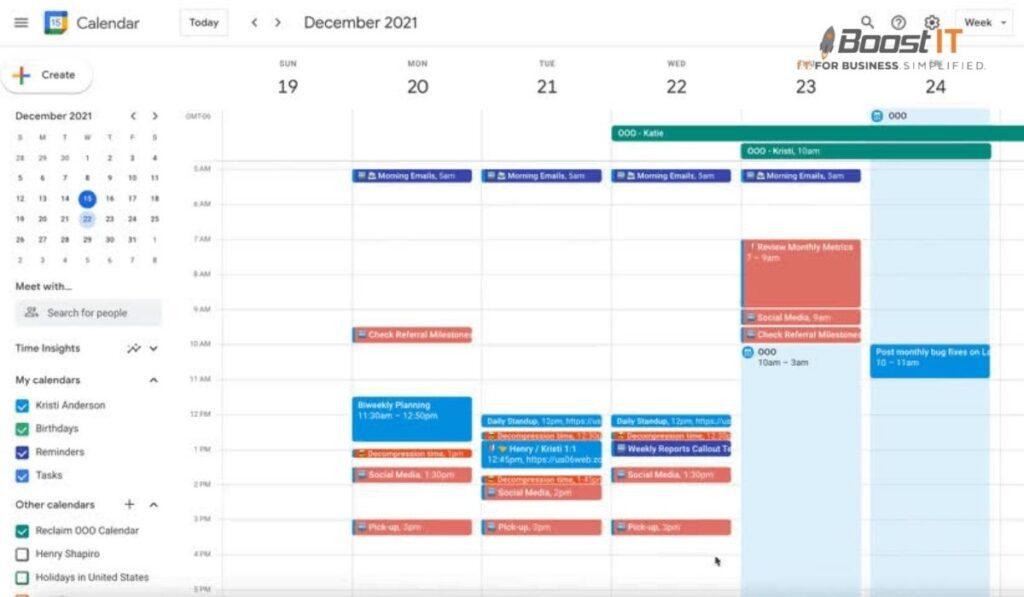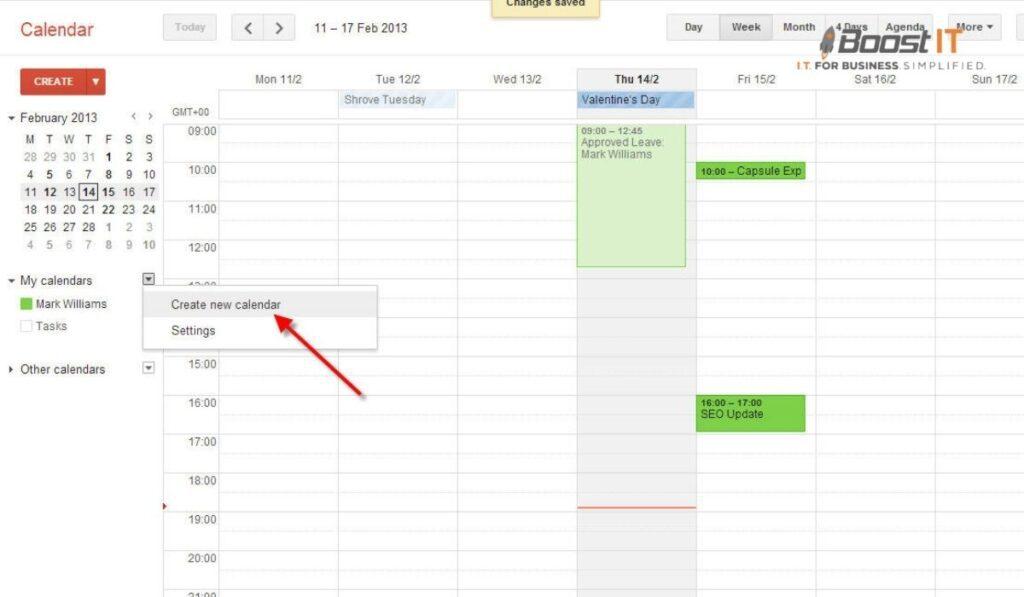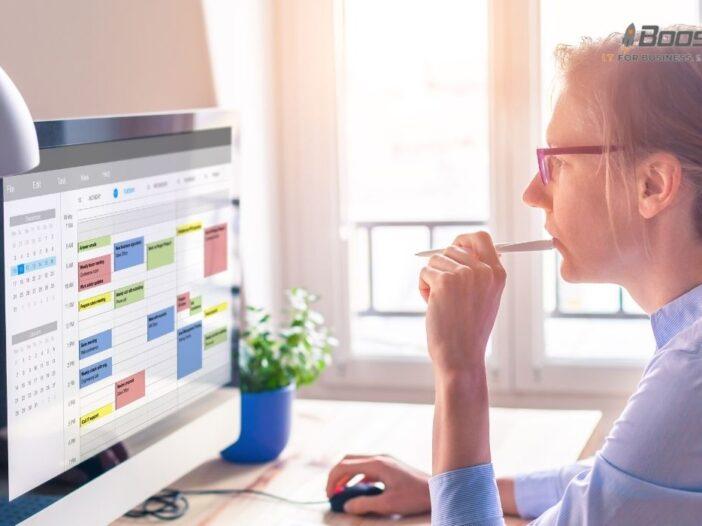
Staying organized and managing schedules efficiently is essential in today’s fast-paced world.
One effective way to achieve this is by using a shared calendar.
A shared calendar allows multiple individuals or teams to access, collaborate, and stay updated on important events and appointments.
In this topic, we will survey the benefits of using a shared calendar, how to choose the right platform, set it up, customize it, collaborate with others, and maintain it effectively.
Why Use a Shared Calendar?
A shared calendar offers several advantages over individual calendars.
Here are some key reasons why you should consider using a shared calendar:
- Improved Collaboration: A shared calendar enables seamless collaboration among team members or individuals by providing a centralized platform to manage events, tasks, and deadlines.
- Enhanced Efficiency: With a shared calendar, everyone involved can view and update the same calendar, eliminating the need for back-and-forth communication and reducing the chances of scheduling conflicts.
- Real-Time Updates: Changes to the shared calendar are instantly visible to all participants, ensuring everyone stays informed and updated.
- Access from Anywhere: Shared calendars are typically cloud-based, allowing users to access and manage their schedules from any device with an internet connection.
- Simplified Planning: By having a shared view of everyone’s availability, it becomes easier to plan meetings, appointments, and events that work for everyone involved.
Choosing the Right Platform
Before setting up a shared calendar, selecting the appropriate platform that meets your needs is crucial.
Here are some factors to consider when choosing a shared calendar platform:
- Compatibility: Ensure the platform is compatible with the devices and operating systems used by the participants.
- Features: Look for features like event notifications, reminders, task management, file sharing, and integration with other applications that will enhance productivity.
- User-Friendliness: Choose a platform with an intuitive interface that is easy for everyone to navigate and use effectively.
- Collaborative Capabilities: Verify that the platform allows seamless collaboration, such as sharing calendars, assigning tasks, and inviting participants.
- Security: Prioritize platforms with robust security measures to protect sensitive information and ensure privacy.
Setting Up a Shared Calendar
Once you have selected the right platform for your shared calendar, it’s time to set it up.
Follow these steps to get started:
Selecting a Calendar Service
Begin by choosing a reliable calendar service that supports shared calendars.
Popular options include Google Calendar, Microsoft Outlook, Apple Calendar, and online project management tools like Asana or Trello.
Creating a New Calendar
After selecting a calendar service, create a new calendar specifically for sharing.
Give it a descriptive name that reflects its purpose, such as “Team Project Calendar” or “Family Events Calendar.”
Setting Permissions and Sharing Options
Configure the calendar’s sharing settings according to your requirements.
Determine whether participants should have view-only access or be able to make edits.
Specify the sharing options, such as allowing others to invite additional participants or modify event details.
Customizing Your Shared Calendar
To make your shared calendar more visually appealing and functional, consider customizing it.
Here are some customization options to explore:
Adding Events and Appointments
Start populating the calendar with relevant events, appointments, and deadlines.
Ensure each entry contains essential details like the event title, date, time, location, and additional notes or instructions.
Color-Coding and Categorizing Events
Assign different colors or categories to various types of events or appointments.
For example, use one color for work-related events, another for personal commitments, and another for holidays or birthdays.
This visual distinction makes it easier to identify different types of events quickly.
Setting Reminders and Notifications
Take advantage of reminder and notification features provided by the calendar service.
Set reminders for important events, ensuring participants receive timely emails, push notifications, or SMS alerts.
Collaborating and Inviting Participants
A shared calendar is most effective when others can join and collaborate.
Here’s how you can invite participants and facilitate collaboration:
Inviting Others to Join the Calendar
Send invitations to the individuals or teams you want to include in the shared calendar.
Most calendar services allow you to send invites via email, providing a direct link to join the calendar.
Assigning and Managing Tasks
You can assign tasks to specific individuals or teams within the shared calendar.
Clearly define the job, its due date, and any relevant instructions.
Participants can mark tasks as complete once finished, providing transparency and accountability.
Sharing Files and Documents
Consider integrating your shared calendar with file-sharing platforms like Google Drive or Dropbox to streamline collaboration.
Attach relevant files or documents to specific events or tasks, ensuring all participants have easy access to the required resources.
Maintaining and Updating the Calendar
A shared calendar requires regular maintenance and updates to remain valuable and accurate.
Here are some practices to follow:
Regularly Reviewing and Updating Events
Frequently review the calendar to ensure events and appointments are up to date.
Make any necessary changes promptly to avoid confusion or conflicts.
Rescheduling and Canceling Events
If an event needs rescheduled or canceled, update the calendar immediately.
Notify participants of the changes, ensuring they know the updated information.
Syncing with Other Devices
Ensure the shared calendar is synced across all participants’ devices.
This synchronization allows everyone to access the calendar seamlessly from their preferred devices, such as smartphones, tablets, or desktop computers.
Best Practices for Using a Shared Calendar
To make the most of your shared calendar, follow these best practices:
Keep the Calendar Updated and Accurate
Regularly review and update the calendar to accurately reflect any changes or new events.
This ensures everyone has access to the most current information.
Use Descriptive Event Titles and Descriptions
When adding events, use descriptive titles and include relevant details in the event descriptions.
Clear and concise information helps participants quickly understand the purpose and context of each event.
Communicate Changes and Updates
Establish effective communication channels to notify participants about any changes or updates to the shared calendar.
This could include email, instant messaging apps, or project management tools to ensure everyone stays informed.
Conclusion
Creating a shared calendar is a practical way to streamline collaboration, improve efficiency, and keep everyone on the same page.
By selecting the right platform, setting it up effectively, customizing it to suit your needs, and following best practices, you can maximize the benefits of a shared calendar for personal and professional use.
FAQs
Q: Can I have multiple shared calendars for different purposes?
A: Yes, most calendar services allow you to create multiple shared calendars, each serving a specific purpose or group of participants.
Q: Can I control who can make changes to the shared calendar?
A: You can set permissions and sharing options to control who can edit or add to the shared calendar.
Q: Are there any costs associated with using a shared calendar?
A: Many calendar services offer free plans with basic features, while some advanced features may require a subscription or premium account.
Q: Can I access a shared calendar offline?
A: Some calendar services provide offline access by syncing the calendar data to the user’s device. Check if your chosen platform supports offline functionality.
Q: Can I integrate a shared calendar with other applications?
A: Yes, most calendar services offer integrations with popular applications like email clients, project management tools, and file-sharing platforms for enhanced productivity.