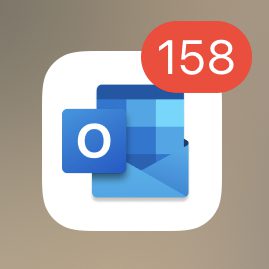
How to configure Outlook e-mail on iPhone
Follow the steps below for how to configure Office 365 on iPhone.


Note: If you have a work account that requires the Intune Company Portal app, install it from the App Store before setting up Outlook for iOS. Your IT admin may or may not also require you to Enroll your iOS device in Intune.
Download Outlook for iOS from the iOS App Store and then open it. The icon looks like this:


Note: See system requirements for your iOS devices here.









If it’s your first time using Outlook for iOS, enter your full email address, then tap Add Account.
If not, open the Menu > tap Settings 

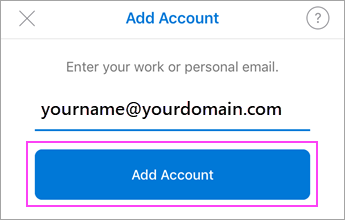
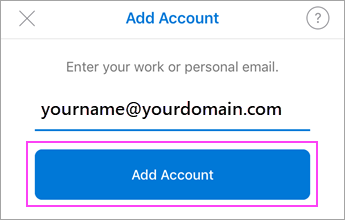









If you’re asked to select your email provider, please contact your IT admin for support as there may be a misconfiguration.
You can also set up your email account manually or use IMAP/POP.









Enter your email account password and tap Sign In.
Note: The sign in screen may look different for you depending on your email provider.
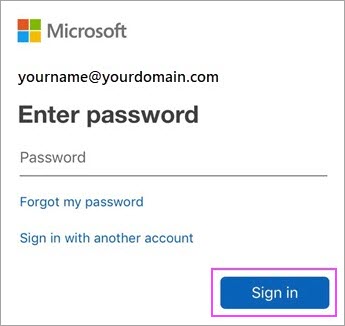
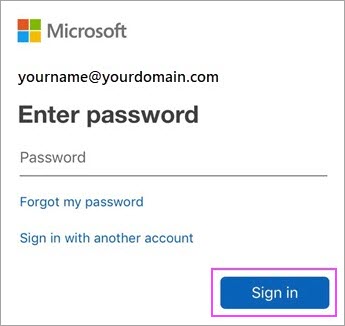









If multi-factor authentication is enabled, verify your identity. For more information, see Security info overview.
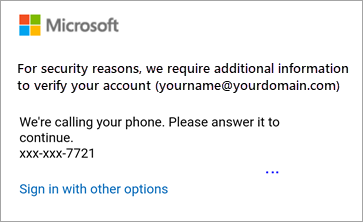
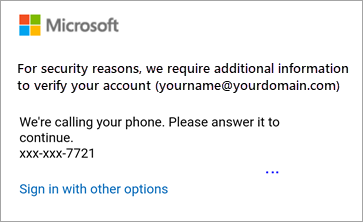









Accept any prompts for permission you may receive.
Swipe through the features and you’re now ready to use Outlook for iOS!
If you want to learn more about Microsoft 365, click HERE.
If you want to know how to configure Office on Android, click HERE.
